CUT and PASTE SPECIAL
1. Create Excel file as you normally would.
2. Select the rows, columns and cells that you want to insert into your AutoCAD drawing.
3. Right-click and select Format Cells. In the FONT tab, ensure that the “Normal Font” box is checked solid (not grayed out). See Figure 1.


Correct way
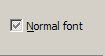
Incorrect way
Figure 1: Format Cells
4. Click OK and then copy selection (right-click > Copy or CTRL-C)
5. In AutoCAD, if not already done, set up your TABLE per standards. This includes text style, height, color and alignment. Column and row settings do not matter, as this technique allows for small or large spreadsheets.
6. Select Edit > Paste Special. (Figure 2)
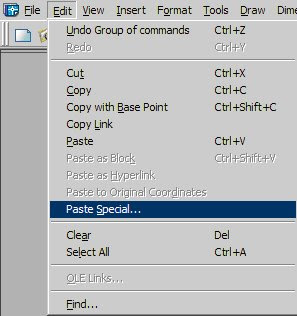
Figure 2
7. Choose “AutoCAD Entities” (Figure 3)
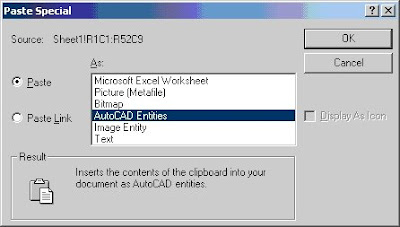
Figure 3: The Paste Special Dialog Box
8. The only thing that needs to be done is to apply the Title and Header properties. This is easily done with the following steps:

2 comments:
Great new blog John.
As much as OLE improves with each release of AutoCAD, I'm still not a big fan. OLE has its own special considerations that are not immediately apparent: plot quality, size, fonts, speed, etc. However, it is possible to insert a linked OLE spreadsheet. Paste Special (command PASTESPEC) as Microsoft Office Excel Worksheet with the Paste as Link radio button selected.
Use Edit > OLE Links... (command OLELINKS) to change the source, break the link, or force an update.
Ya, I figured that out a couple days after posting this (I just hadn't gotten around to editing or adding another post yet). Thanks for mentioning that.
But as you said, the print quality can be lousy, and there's no edit in place allowed. I simply don't like the rigidity of OLE.
Thanks for your comment!
Post a Comment